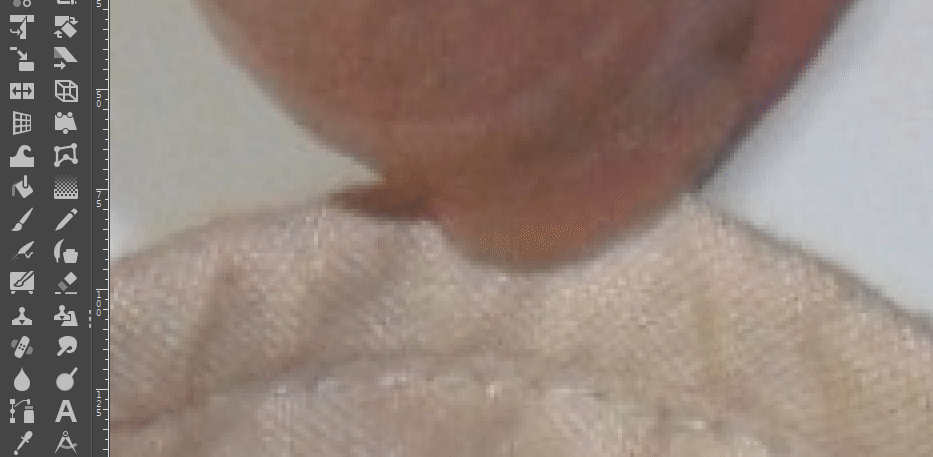How to remove an object from a photo in GIMP?
Graphic Design Asked by dsaj34v on December 26, 2021
I’m new with GIMP (2.10.8). I have this photo:
In this image you can see my finger and I tried to remove it with Layer > Transparency > Add Alpha Channel, I get this result…
I then tried to fill the area with the same colour surrounding it, but every time the Color Picker Tool gives me different brown shades, not the exact colour…
How do I properly fill this area?
One Answer
Use a different method instead. Use the Clone Tool.
Select the Clone Tool, choose a small soft edged brush
Ctrl+click to select the clone source from a different part of the bag
Carefully paint over a small part of the finger
repeat steps 2 and 3 until you have finished
Example
Answered by Billy Kerr on December 26, 2021
Add your own answers!
Ask a Question
Get help from others!
Recent Questions
- How can I transform graph image into a tikzpicture LaTeX code?
- How Do I Get The Ifruit App Off Of Gta 5 / Grand Theft Auto 5
- Iv’e designed a space elevator using a series of lasers. do you know anybody i could submit the designs too that could manufacture the concept and put it to use
- Need help finding a book. Female OP protagonist, magic
- Why is the WWF pending games (“Your turn”) area replaced w/ a column of “Bonus & Reward”gift boxes?
Recent Answers
- Jon Church on Why fry rice before boiling?
- Lex on Does Google Analytics track 404 page responses as valid page views?
- haakon.io on Why fry rice before boiling?
- Peter Machado on Why fry rice before boiling?
- Joshua Engel on Why fry rice before boiling?