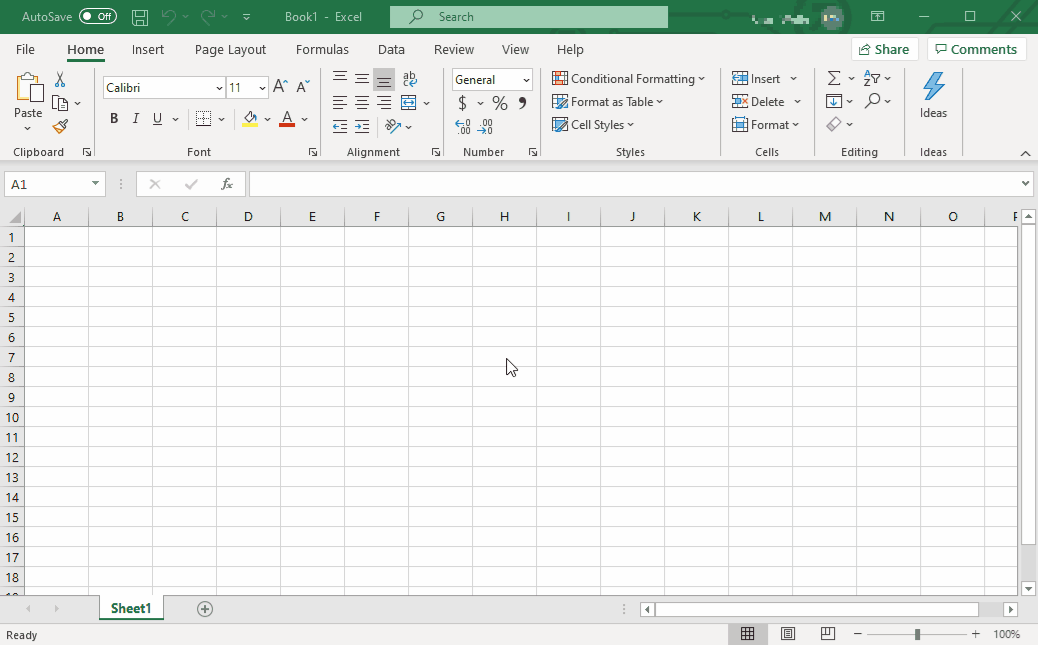Excel Copy and keep
Super User Asked by Kyle Smith on December 11, 2021
I want to have excel copy the contents of "B1" to "A1" and keep the contents in "A1" even if "B1" is deleted. Is this possible?
2 Answers
The best way to accomplish this may be through Excel VBA. VBA (Visual Basic for Applications) is a programming language that can be used to automate tasks in Excel and other Office applications.
Since you didn't give us much information, this is a very simple script. You would need to expand it to check for errors. (This won't work if you modify multiple cells at once, for example.)
To do this:
Open the workbook and click on the worksheet where you would like this task done.
Right click on the worksheet's tab and click View Code.
A separate window should open with a blank document. Into that document, insert this code:
Private Sub Worksheet_Change(ByVal Target As Range) Dim KeyCells As Range Set KeyCells = Range("B1:B10") If Not Application.Intersect(KeyCells, Range(Target.Address)) Is Nothing Then If Not Target.Value = "" Then Target.Offset(0, -1).Value = Target.Value End If End If End SubVerify that the document is for the correct sheet and then close the code editor.
I'll explain this step by step:
Private Sub Worksheet_Change(ByVal Target As Range)indicates that this code should run whenever a cell is changed in the worksheet.Dim KeyCells As RangeandSet KeyCells = Range("B1:B10")specifies the range that we're checking for changes. In this case I pickedB1:B10, but you can change this to whatever you want.If Not Application.Intersect(KeyCells, Range(Target.Address)) Is Nothing Thenchecks to see if the changed cell is in the range we want. (i.e.B1:B10in this case.) If it isn't, then we do nothing.If Not Target.Value = "" Thenchecks if the value of the changed cell is an empty string. This way nothing changes when you delete.Target.Offset(0, -1).Value = Target.Valuecopies the value of the changed cell into the cell to its left. That is, if we changeB3, thenA3will be updated.- The rest just closes things out.
Here's a visual in case that's helpful:
Answered by Worthwelle on December 11, 2021
If B1 contains data rather than a formula, just copy B1 and paste into A1.
If B1 contains a formula, then click on B1 and click on Copy. Then click on A1 and click on PasteSpecial Value. This will preserve the current value of B1 in A1.
Answered by Gary's Student on December 11, 2021
Add your own answers!
Ask a Question
Get help from others!
Recent Answers
- haakon.io on Why fry rice before boiling?
- Peter Machado on Why fry rice before boiling?
- Lex on Does Google Analytics track 404 page responses as valid page views?
- Joshua Engel on Why fry rice before boiling?
- Jon Church on Why fry rice before boiling?
Recent Questions
- How can I transform graph image into a tikzpicture LaTeX code?
- How Do I Get The Ifruit App Off Of Gta 5 / Grand Theft Auto 5
- Iv’e designed a space elevator using a series of lasers. do you know anybody i could submit the designs too that could manufacture the concept and put it to use
- Need help finding a book. Female OP protagonist, magic
- Why is the WWF pending games (“Your turn”) area replaced w/ a column of “Bonus & Reward”gift boxes?