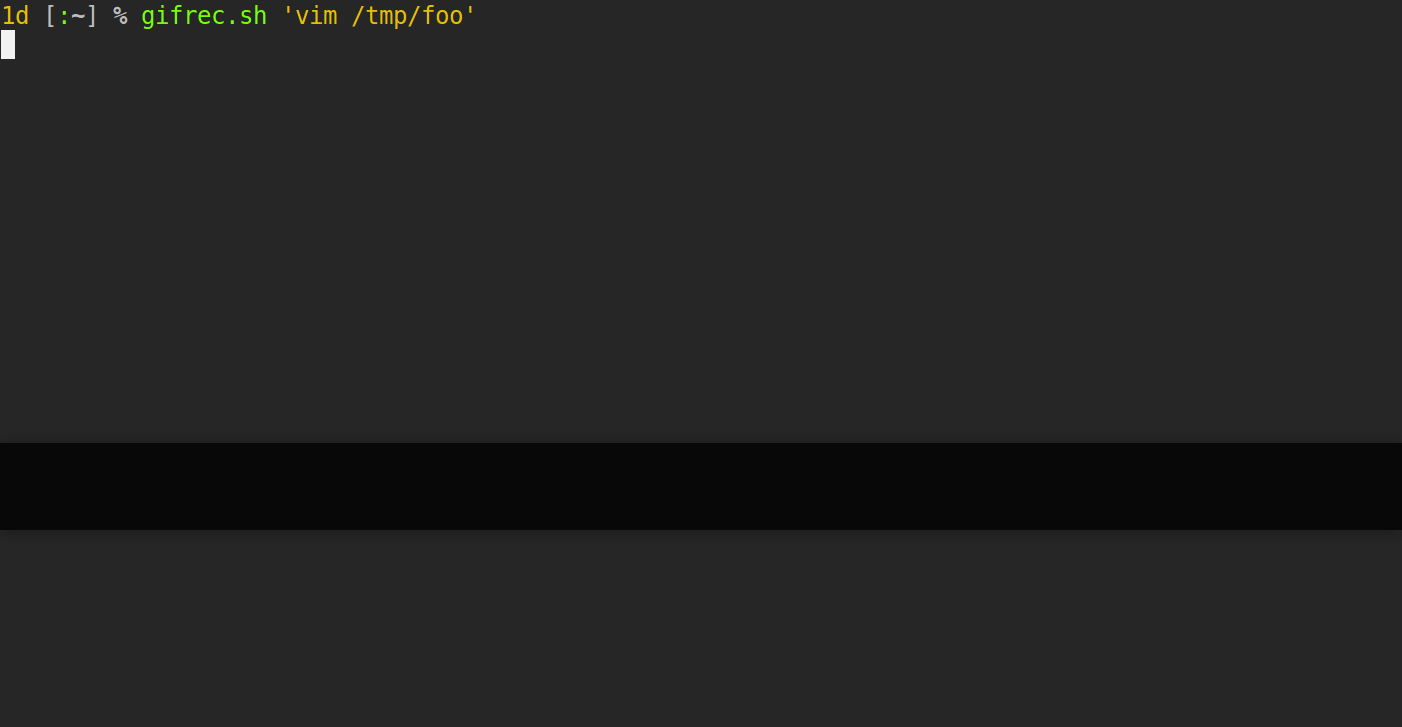How do you change the last n characters for a range of lines?
Vi and Vim Asked on August 31, 2021
Generally you can select a visual block for the first n characters of a range of lines, and just press c, insert characters, and press Esc to have it apply to all.
However, this method is rarely possible for all the latter characters, because lines of code are likely to vary in length.
How can I easily change the last three characters of a range of lines?
4 Answers
It would not work all the time, but maybe you could temporarily right-align the right border of the code.
Suppose you have the following code containing 3 lines, each with the same level of indentation (8):
here is foo
here will be foo
here was foo
And you want to change foo with bar. You could use the following commands:
vip= select the current paragraph:right= right-align itff= move the cursor on thefcharacterC-v G= go into visual block mode and select the column offcharactersC= cut everything after the columnbar Esc= insertbarand escape to go back in normal modegv= visually select the last changed text (thebarcolumn):left 8= left-align the paragraph, giving it back its original level of indentation8
If however, the lines in the block have different levels of indentation, then I don't think this solution can work, as you would probably have to remember the original level of each line, then fix it afterwards.
Correct answer by user9433424 on August 31, 2021
I would approach it with a macro + visual selection.
- start recording a macro
- do the changes
- stop the macro recording
- Visual select all lines that needs this change
- apply the macro
That would look the following:
qq$Cfoo<ESC>q
record the macro (qq) with the change ($Cfoo) end the macro (q)
Visual select with V followed by the move keys to select the lines of interest. Then apply the macro for selection:
:normal @q
Note: caused by the visual selection, after pressing : you see the following :'<,'> there you just append normal @q. So that the whole command reads like:
:'<,'>normal @q
Now all lines have been changed. This pattern works for so manny repetitive tasks, not only EOL editing.
Answered by sassman on August 31, 2021
Building on @statox's answer,
:'<,'>s/v.{3}$/foo/
vvery magic option, see:h vfor more info.{3}$last 3 characters of linefoodesired replacement string
Answered by Sundeep on August 31, 2021
EDIT Here is a better solution than the one I gave previously:
'<,'>g/.*/norm! $4hCfoo
'<,'>apply the command to the visual selectiong/.*/apply the global command on all the lines (of the visual selection)norm!interpret the following string as a normal command$4hCfoogo 4 characters before the end of the line and replace them by foo
EDIT 2 And another one for the fun:
'<,'>g/.*/execute "s/\%" . (len(getline('.'))-4) . "c.*$/toto"
I think it is overcomplicated but is interesting to understand the behavior of the global command:
'<,'>Apply on the visual selectiong/.*/Apply the global command on all the lines of the visual selectionexecute "..."Execute the following string as a command (We use it to insert a calculation)s/Aplly a substitution on the following pattern\%"Beginning of the pattern of the form%Xc.*$i.e. from the Xth column to the end of the line. (len(getline('.'))-4) .Calculate the number of the column based on the size of the line minus the number of column to change"c.*$end of the pattern"toto"The string to use as replacement
The interesting part is that to be able to use . (len(getline('.'))-4) . in the substitution you have to use the global command:
The global command will execute the command on each selected lines one after one, so getline('.') is updated on each line. If you only used
execute "'<,'>s/\%" . (len(getline('.'))-4) . "c.*$/toto"
The getline('.') would only be the current line and thus you would get unexpected results.
There are probably some better solutions but you could do it using a macro. For example to replace the last 4 characters by foo:
qa$4hCfoo<Esc>jq
qarecord a macro$4hgo 4 character before the end of the lineCremove the end of the line and enter insert modefoothe text to insert<Esc>leave insert modejgo to the next lineqstop recording the macro
You can then go to the first line and use 5@a to apply the macro on the 5 next lines.
Answered by statox on August 31, 2021
Add your own answers!
Ask a Question
Get help from others!
Recent Answers
- Lex on Does Google Analytics track 404 page responses as valid page views?
- Jon Church on Why fry rice before boiling?
- Joshua Engel on Why fry rice before boiling?
- haakon.io on Why fry rice before boiling?
- Peter Machado on Why fry rice before boiling?
Recent Questions
- How can I transform graph image into a tikzpicture LaTeX code?
- How Do I Get The Ifruit App Off Of Gta 5 / Grand Theft Auto 5
- Iv’e designed a space elevator using a series of lasers. do you know anybody i could submit the designs too that could manufacture the concept and put it to use
- Need help finding a book. Female OP protagonist, magic
- Why is the WWF pending games (“Your turn”) area replaced w/ a column of “Bonus & Reward”gift boxes?